Note: Ensure you have already connected FreedX to yourexchange. The next step is automating your strategies, which requires at least a TradingView Essential plan
1. If your exchange is connected to FreedX. Navigate to your FreedX Dashboard and click the TradingView button.
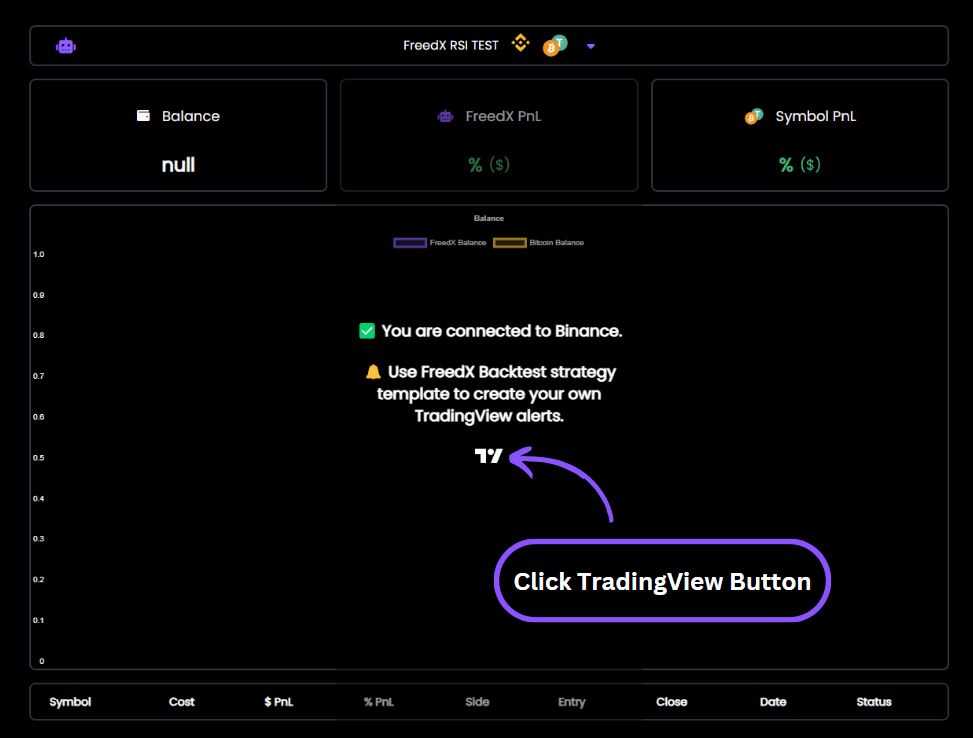
2. On TradingView click “Products” and than “Supercharts”.
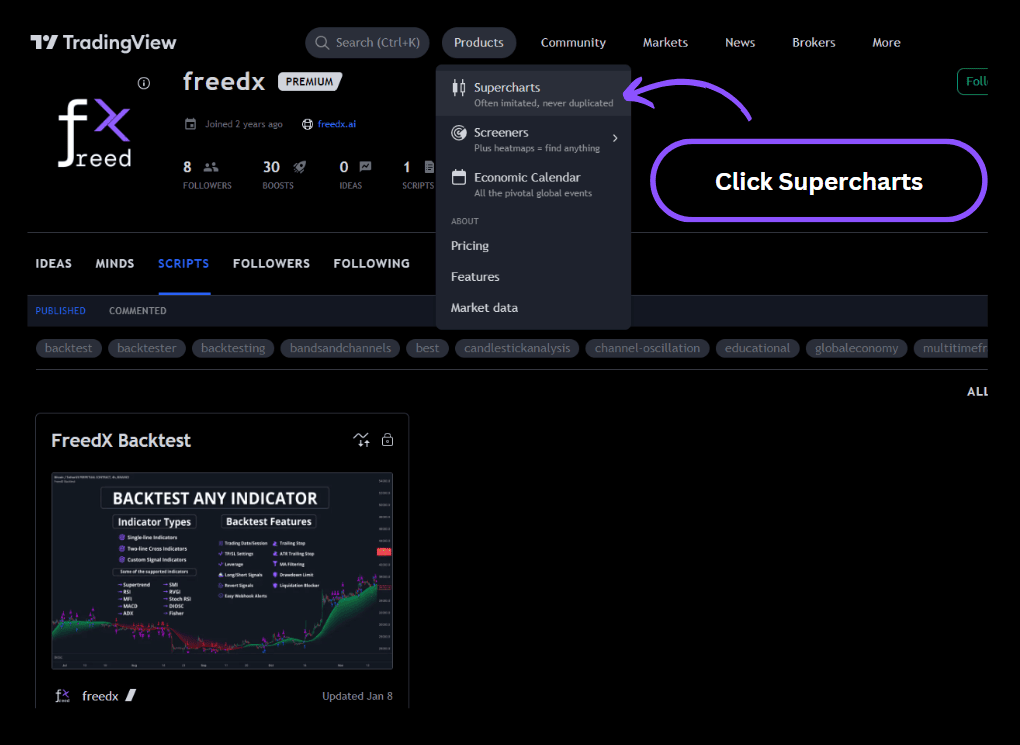
3. Click “Indicators” in the top section.
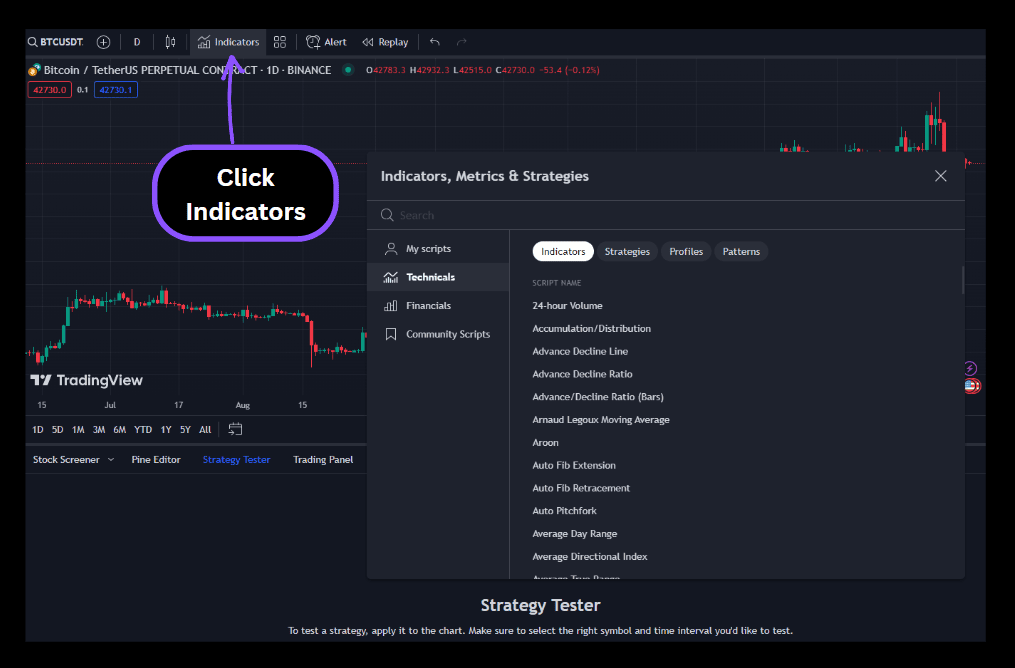
4. In the search bar, type “FreedX” and select “FreedX Backtest” from the list.

5. “FreedX Backtest” will appear on your chart. Click the “Gear” icon on the right side to access the strategy template.
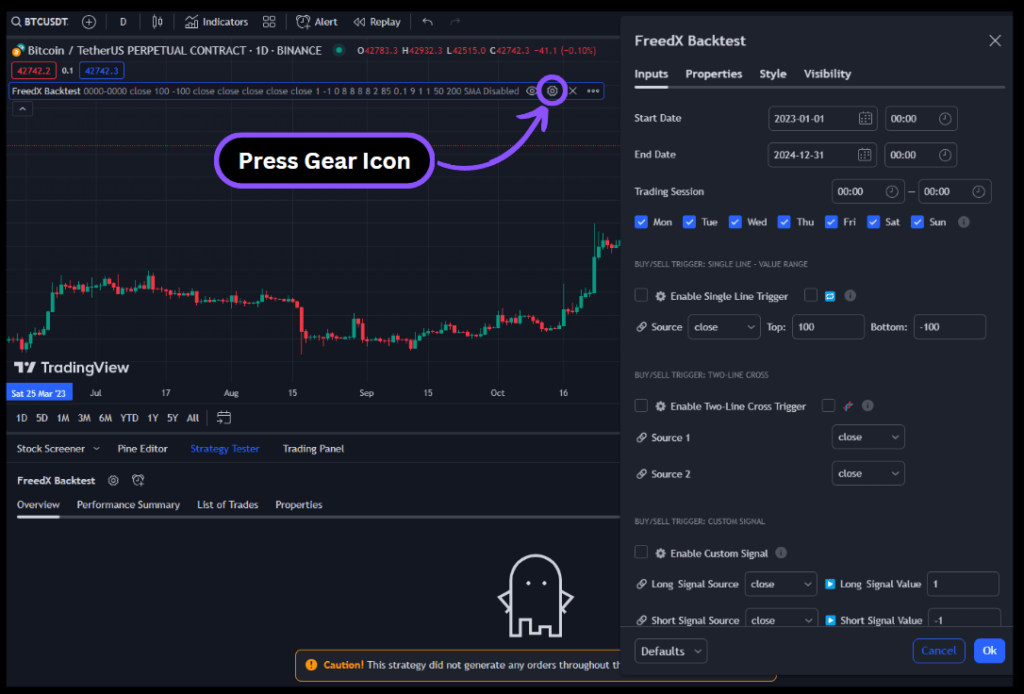
6. Return to Indicators and choose any indicator for your strategy. For example, we selected the RSI indicator.
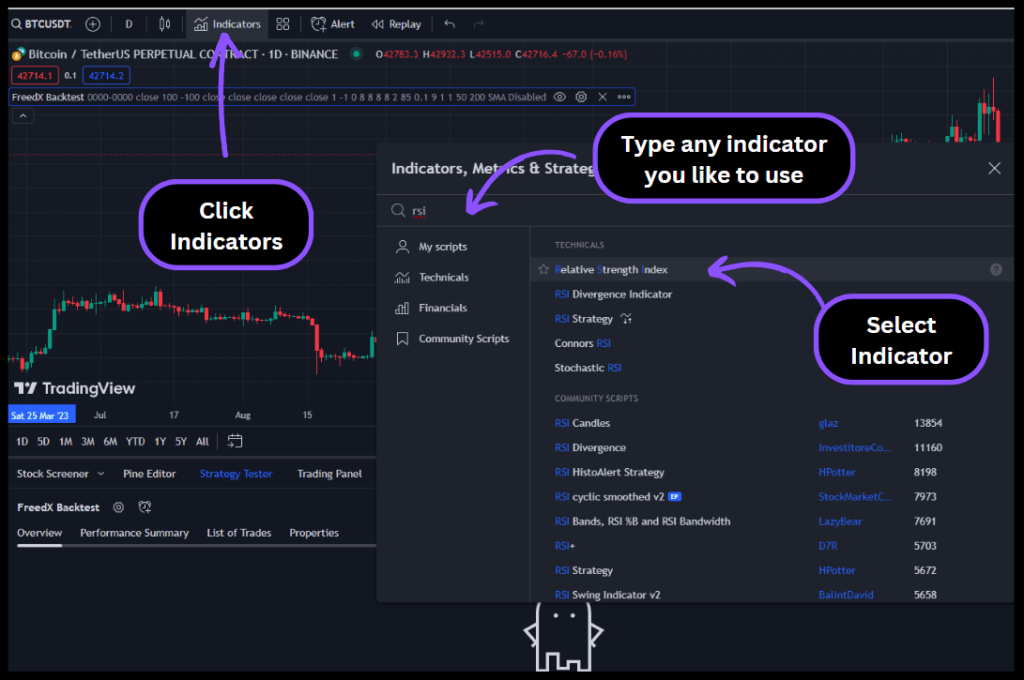
7. After adding your indicator to the chart, open the “FreedX Backtest” template. Click the “Source” dropdown to select your newly added indicator.
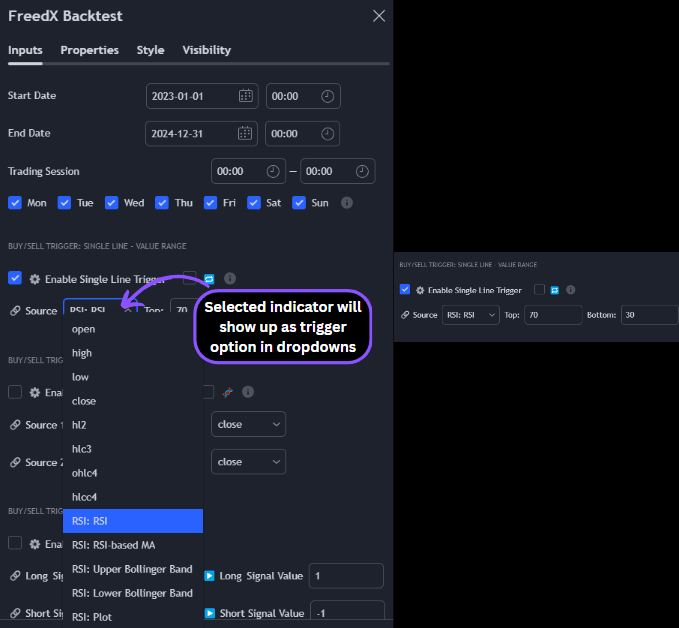
For detailed instructions on creating your strategy using the FreedX Backtest tool, read our blog post on TradingView. We explained everything inside the template step by step.
8. While creating your strategy, view the backtest at the bottom to assess your strategy’s performance.
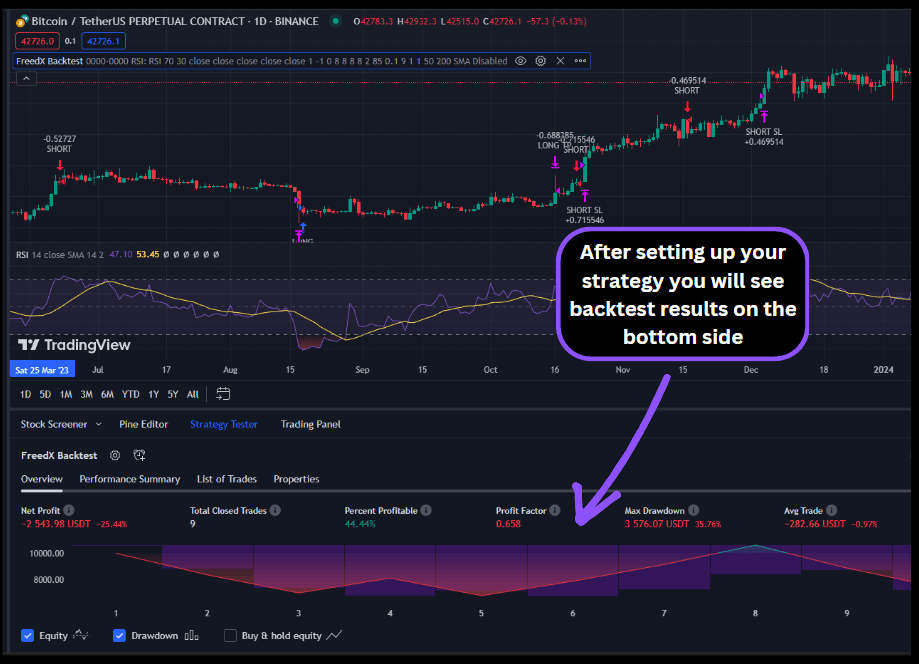
9. After successfully crafting your strategy, connect your FreedX account to TradingView in the template’s bottom section.
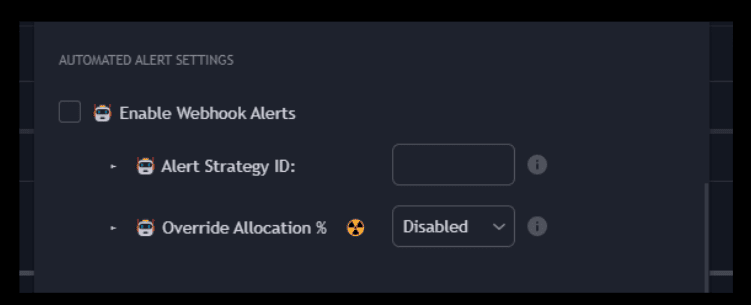
10. Go to the Strategies section in your FreedX Dashboard.
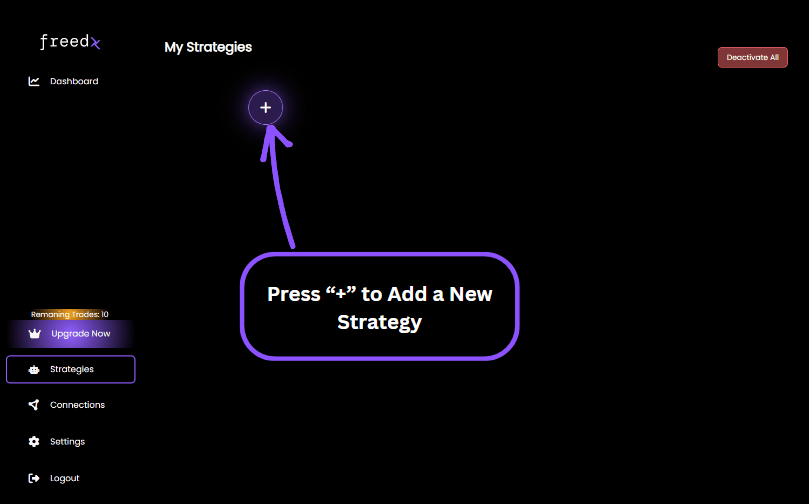
11. Fill the strategy creation form.
Your strategy will appear as you can see on the right side.
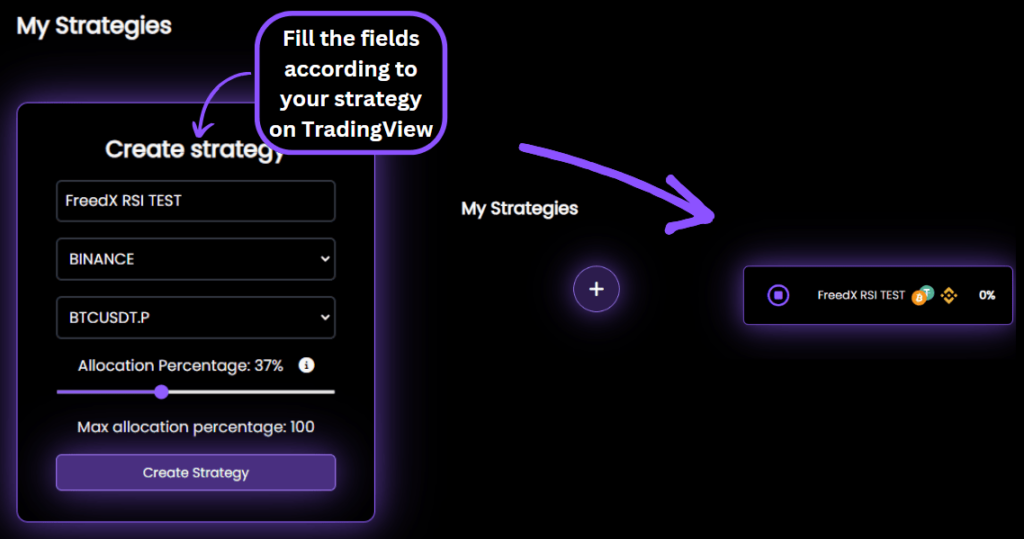
12. Click on the newly created strategy to open its details.
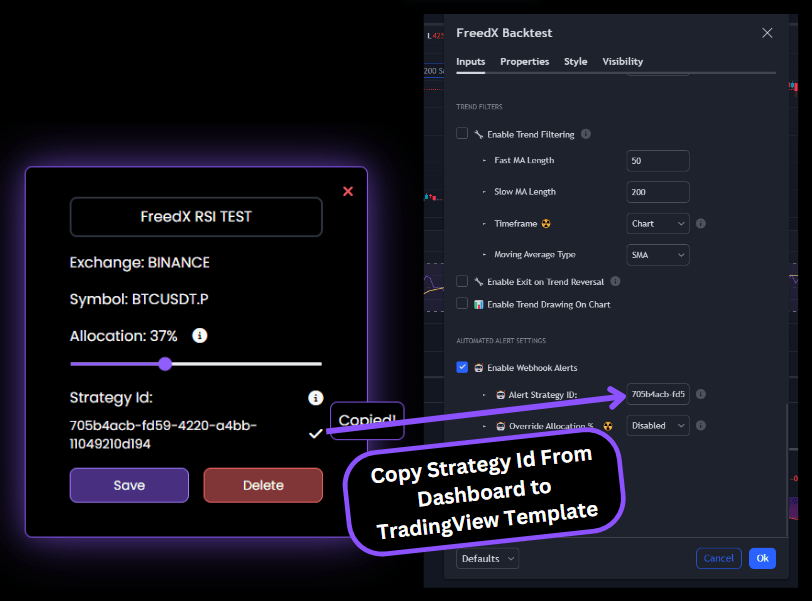
13. Now that we are synced with TradingView, go there to set up strategy alerts.
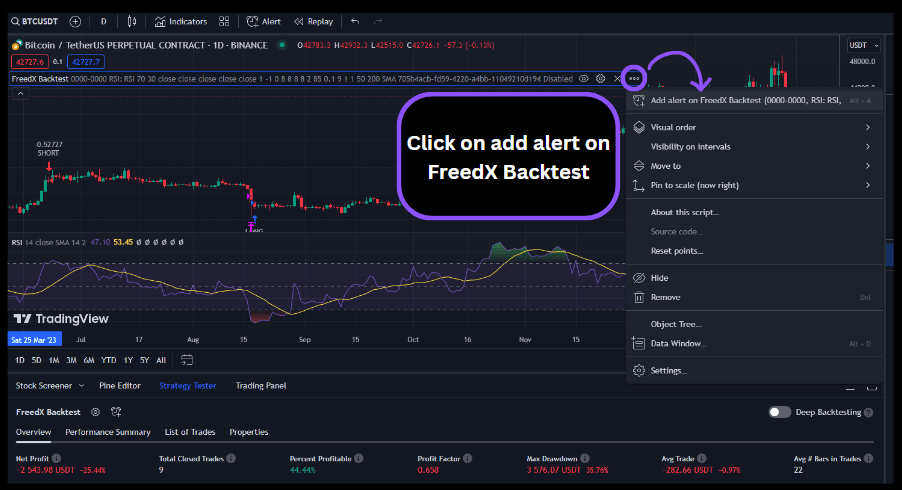
14. In the settings section, enter the alert name. It’s recommended to use the same name as your newly created strategy in the FreedX Dashboard for easy tracking of multiple strategies. For instance, “FreedX RSI TEST” in our example.
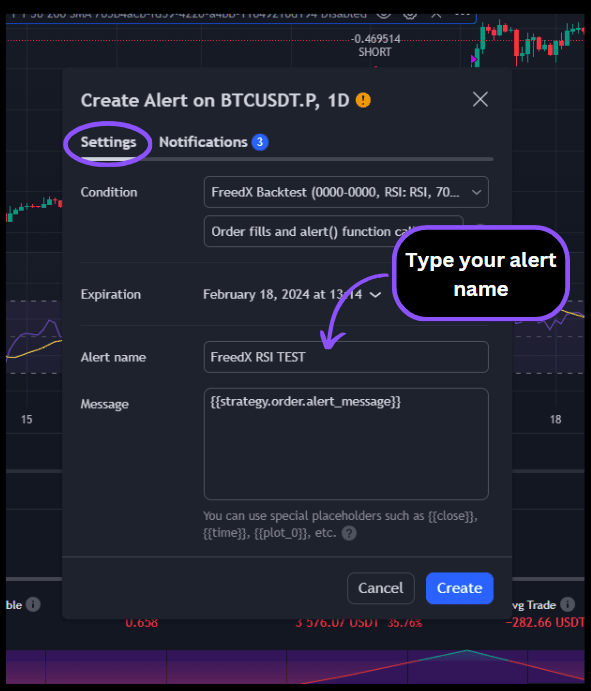
15. Switch to the “Notifications” tab.
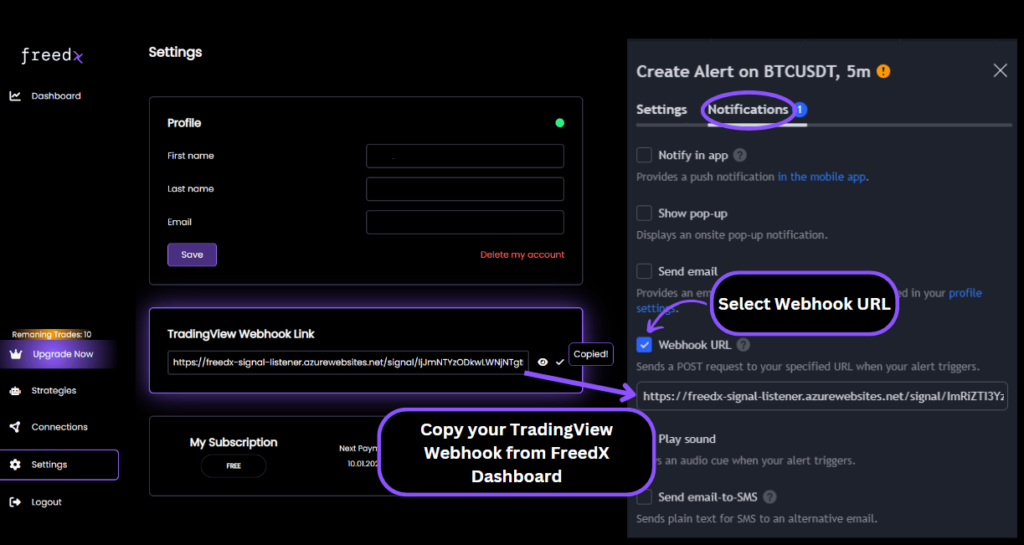
Now everything is set up! Once your strategy starts trading, you’ll be able to see your trades on our FreedX Dashboard.
❕ Important: Please make sure you understand the FreedX Backtest Template before creating any alerts. You have full control over your strategies and decisions. We are not responsible for any losses or profits made with your strategy.